Improving page speed in WordPress is crucial for user experience and SEO. Faster websites keep visitors and rank higher on search engines.
A slow-loading WordPress site can frustrate users and hurt your search engine rankings. This makes page speed optimization essential for any website owner. Faster load times lead to better user engagement and higher conversion rates. With so many factors affecting page speed, it might seem complex to tackle.
But don’t worry. There are effective strategies to speed up your WordPress site. In this guide, we’ll explore practical tips to enhance your site’s performance. You don’t need to be a tech expert to apply these methods. Follow along to make your WordPress site faster and more efficient.
Why Improve Page Speed Is So Important ?
Improving page speed in WordPress is crucial for any website. Page speed affects your site’s performance and user satisfaction. A slow website can turn visitors away and hurt your search engine ranking. Understanding the importance of page speed helps you make the right adjustments. In this post, learn how to enhance your WordPress site’s speed and why it matters.
Why Improve Page Speed Is Vital For Seo
Page speed plays a vital role in SEO. Search engines like Google use page speed as a ranking factor. This means a faster website can rank higher in search results. Higher rankings lead to more traffic and visibility.
Here are some key points on how page speed impacts SEO:
- Google considers page speed in its ranking algorithm.
- A faster website reduces bounce rates.
- Improved speed can lead to higher conversion rates.
- Mobile-first indexing makes speed even more critical.
Search engines prefer sites that load quickly. They want to provide the best user experience. Slow-loading sites can frustrate users. This leads to higher bounce rates. Bounce rate is the percentage of visitors who leave your site after viewing only one page. A high bounce rate signals poor user experience.
Improving page speed can also enhance other SEO factors. It can improve crawl budget. This is the number of pages Google crawls on your site. A faster site allows Google to crawl more pages. This can lead to better indexing and ranking.
User Experience Factors
User experience is directly tied to page speed. A slow website can frustrate visitors. They expect web pages to load quickly. If your site takes too long, they might leave. This leads to lost opportunities.
Several factors affect user experience related to page speed:
- Loading time: Users expect pages to load in under 3 seconds.
- Navigation: Slow speed makes it hard to navigate your site.
- Engagement: Fast sites keep users engaged and reduce bounce rates.
- Conversions: Speed can impact sales and sign-ups on your site.
A quick-loading site can enhance user satisfaction. This can lead to better engagement and higher conversions. Users are more likely to stay longer and explore more pages. This can result in increased sales or more sign-ups.
Mobile users are particularly affected by page speed. Many users access websites on their mobile devices. Slow speeds can be more noticeable on mobile. Optimizing for mobile speed is essential. This can improve the overall user experience.

Credit: www.wpbeginner.com
Analyzing Current Speed


Optimizing Images
Minifying Css And Javascript
Page speed is very important for any website. A fast site gives a better user experience and improves search engine ranking. One way to make your WordPress site faster is by minifying CSS and JavaScript files. This reduces the size of these files and helps the page load faster. In this post, you will learn about tools for minification and some best practices.
Tools For Minification
There are many tools available to help with minifying CSS and JavaScript. Some of the popular ones are:
- WP Rocket: This plugin is easy to use. It can minify CSS, JavaScript, and HTML files.
- Autoptimize: This plugin helps in minifying and caching files. It is very user-friendly.
- W3 Total Cache: This plugin not only minifies files but also improves overall performance.
- Fast Velocity Minify: This plugin combines and minifies CSS and JavaScript files. It also helps in reducing HTTP requests.
Each of these tools has its own unique features. Choosing the right tool depends on your needs and the complexity of your website. It is important to try different tools and see which one works best for you.
Best Practices
Using the right tools is important, but following best practices can make a big difference. Here are some tips:
- Keep backups: Always keep a backup before making changes. This helps in restoring the site if something goes wrong.
- Test changes: After minifying files, check the site to make sure everything works well.
- Update plugins: Regularly update plugins to keep them compatible with the latest WordPress version.
- Exclude important files: Some files should not be minified. Exclude these files to avoid breaking the site.
- Combine files: Combining multiple CSS and JavaScript files can reduce the number of HTTP requests. This helps in faster loading.
Following these best practices ensures that your WordPress site remains fast and functional. Remember, a small change can have a big impact on page speed. Always monitor and optimize your site regularly.
Implementing Caching
Improving page speed in WordPress is essential. It enhances user experience and boosts search engine rankings. One effective way to improve page speed is by implementing caching. Caching stores copies of files, reducing the need to load them repeatedly. This process speeds up website loading times significantly.
Types Of Caching
There are different types of caching that can improve page speed in WordPress. Understanding these types helps in choosing the best method for your site.
Browser Caching: This type stores web files on a visitor’s device. When the user returns, the browser loads the page faster. It does not need to fetch files from the server again.
Page Caching: It creates static copies of dynamic pages. This means the server sends the same static page instead of generating it repeatedly. It reduces server load and speeds up page delivery.
Object Caching: This type stores database query results. Instead of querying the database each time, it fetches data from the cache. This reduces database load and speeds up data retrieval.
Opcode Caching: It caches compiled PHP code. Instead of compiling the same code repeatedly, the server fetches it from the cache. This process reduces server load and improves performance.
Each type of caching has its benefits. Combining them can result in significant speed improvements for your WordPress site.
Recommended Plugins
Using the right plugins can make caching easy. Here are some recommended plugins to improve page speed in WordPress:
- W3 Total Cache: This plugin offers various caching options. It supports page caching, object caching, and browser caching.
- WP Super Cache: It generates static HTML files from your dynamic WordPress site. These files are served to users, reducing server load.
- WP Rocket: A user-friendly plugin that offers many features. It includes page caching, browser caching, and database optimization.
- Cache Enabler: A simple, lightweight caching plugin. It creates static HTML files and stores them on the server.
- Comet Cache: This plugin caches pages and posts. It also supports browser caching and feeds caching.
These plugins are easy to install and configure. They offer various caching methods to enhance your site’s performance. Choosing the right plugin depends on your specific needs and preferences.
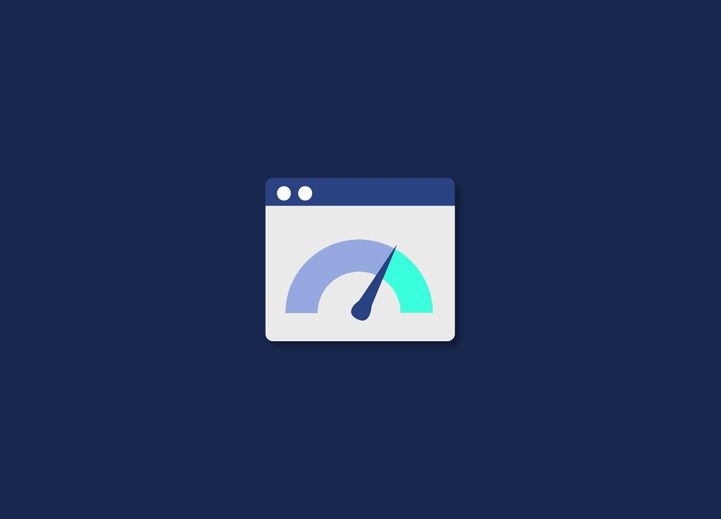
Credit: seahawkmedia.com
Choosing A Fast Hosting Provider
Improving page speed in WordPress is crucial for a better user experience. A slow website can lead to high bounce rates and low conversions. One of the most effective ways to enhance page speed is by choosing a fast hosting provider. This blog will guide you through the key features to look for and compare some of the top hosting providers.
Key Features To Look For
When selecting a hosting provider, several features can impact your site’s speed. Here are some important ones to consider:
- Server Location: Choose a provider with servers close to your target audience.
- SSD Storage: Solid State Drives are faster than traditional hard drives.
- CDN Integration: Content Delivery Networks help deliver content faster.
- Bandwidth and Scalability: Ensure there is enough bandwidth for traffic spikes.
- Uptime Guarantee: Look for a provider with at least 99.9% uptime.
- Customer Support: 24/7 support can be crucial in resolving issues quickly.
These features can significantly impact your website’s loading time. Choose wisely to ensure your site performs well under various conditions. The right hosting provider can make a big difference.
Top Providers Comparison
Comparing top hosting providers can help you make an informed decision. Here are some of the best options:
| Provider | Key Features | Price Range |
|---|---|---|
| SiteGround | SSD Storage, CDN, 24/7 Support | $3.99 – $11.99/month |
| Bluehost | Free CDN, SSD Storage, 24/7 Support | $2.95 – $13.95/month |
| A2 Hosting | Turbo Servers, SSD Storage, Anytime Money-back Guarantee | $2.99 – $14.99/month |
| WP Engine | Managed WordPress Hosting, CDN, Daily Backups | $20 – $60/month |
Each provider has its strengths. SiteGround is known for its excellent support and speed. Bluehost offers great value for beginners. A2 Hosting provides fast servers and a money-back guarantee. WP Engine is ideal for managed WordPress hosting.
Evaluate your needs and budget to choose the best hosting provider. This can help you improve your WordPress page speed effectively.
Utilizing Content Delivery Networks
Improving page speed in WordPress is essential for a better user experience. Fast loading pages also help with SEO rankings. One effective way to enhance page speed is by utilizing Content Delivery Networks (CDNs). CDNs distribute your website content across multiple servers around the world. This reduces the distance between the user and the server, leading to faster load times.
Benefits Of Cdns
CDNs offer many benefits for WordPress websites. Here are some key advantages:
- Faster Load Times: CDNs reduce the distance between users and servers. This results in quicker page loads.
- Improved User Experience: Visitors are less likely to leave a site that loads quickly.
- Increased SEO Rankings: Search engines favor websites with fast loading times.
- Better Handling of Traffic Spikes: CDNs can manage large amounts of traffic without slowing down.
- Enhanced Security: Many CDNs offer security features like DDoS protection.
How To Set Up
Setting up a CDN for your WordPress site is straightforward. Follow these steps:
- Choose a CDN Provider: Select a CDN service. Popular options include Cloudflare, MaxCDN, and Amazon CloudFront.
- Create an Account: Sign up for an account with your chosen CDN provider.
- Integrate with WordPress: Install a CDN plugin on your WordPress site. W3 Total Cache and WP Super Cache are good choices.
- Configure the Plugin: Follow the plugin’s setup instructions. Enter the details provided by your CDN service.
- Test Your Site: Check your website to ensure everything is working correctly. Use tools like GTmetrix to measure the speed improvements.
By following these steps, you can set up a CDN and enjoy a faster, more secure WordPress site.
Monitoring And Maintenance
Improving page speed in WordPress is crucial for a better user experience. Fast-loading pages help in reducing bounce rates. They also boost your SEO rankings. Monitoring and maintenance of your WordPress site are essential. Regular checks and optimizations keep your website running smoothly. This guide will help you understand the importance of monitoring and maintaining your WordPress site for better speed.
Regular Speed Checks
Regular speed checks are essential for maintaining an efficient WordPress site. These checks help you identify issues that might slow down your website. There are several tools available for conducting speed tests.
Consider using tools like:
- Google PageSpeed Insights: This tool provides detailed reports on your site’s performance.
- GTmetrix: Offers insights into page speed and suggestions for improvements.
- Pingdom: Helps monitor your site’s speed from different locations.
Regular checks ensure that you can quickly address any speed issues. Make it a habit to check your site’s speed at least once a month. Keep an eye on key metrics such as load time, page size, and the number of requests. These metrics give a clear picture of your site’s performance.
Here’s a simple table to track your speed checks:
| Date | Tool Used | Load Time | Page Size | Requests |
|---|---|---|---|---|
| 01/10/2023 | Google PageSpeed Insights | 2.5s | 1.2MB | 45 |
| 01/11/2023 | GTmetrix | 3.0s | 1.3MB | 50 |
Continuous Optimization Strategies
Continuous optimization is key to maintaining fast page speeds. It involves regular updates and tweaks to your WordPress site. Start by optimizing your images. Large images can slow down your site significantly. Use image compression tools to reduce their size without losing quality.
Consider the following strategies:
- Minimize HTTP Requests: Reduce the number of elements on each page.
- Enable Browser Caching: Store some data on users’ devices to speed up future visits.
- Use a Content Delivery Network (CDN): Distribute your content across multiple servers to improve load times.
- Optimize Your Database: Regularly clean up your database to remove unnecessary data.
Plugins can also help in optimizing your site. Popular plugins like W3 Total Cache and WP Super Cache can significantly boost your site’s speed.
Keep your WordPress themes and plugins updated. Outdated themes and plugins can slow down your site. Regular updates ensure that your site runs smoothly and efficiently.
Adopt these strategies to keep your WordPress site fast and reliable. Continuous optimization helps in maintaining a good user experience and higher search engine rankings.
Frequently Asked Questions
How Can I Speed Up My WordPress Site?
You can speed up your WordPress site by optimizing images, using caching plugins, and minimizing CSS and JavaScript files.
What Is The Best Cache Plugin For WordPress?
The best cache plugins for WordPress are WP Rocket, W3 Total Cache, and WP Super Cache.
How Do I Optimize Images In WordPress?
Optimize images in WordPress by compressing them with plugins like Smush or EWWW Image Optimizer.
Why Is My WordPress Site Loading Slowly?
Your WordPress site may load slowly due to large images, excessive plugins, or a poor hosting service.
Conclusion
Improving page speed in WordPress is essential for user experience. Fast-loading pages keep visitors happy. Optimize images, use caching plugins, and minimize code. Choose a reliable hosting service. Regularly update your themes and plugins. These steps help your site run smoothly.
Better speed means better engagement. Keep monitoring your site’s performance. Implement these tips and see the difference. Your WordPress site will be faster and more efficient.
